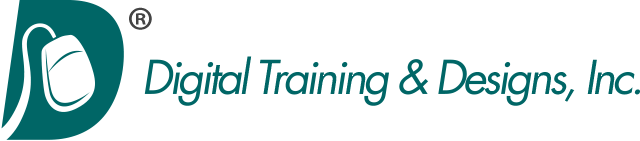Adobe Captivate Training Class
Level 1: Mastering the Essentials
Notice: We are currently scheduled through the end of the year and are not able to offer any classes at this time. We apologize for the inconvience. Thank you.
At Digital Training & Designs, we provide you with the right training solution to help you learn Adobe Captivate for creating demonstrations and simulations. Check our schedule for Captivate class dates and prices for Instructor-led training in Dallas, Texas or call us for private training at your site.
This introductory Captivate class takes you through the development process of building software demonstrations and interactive simulations using Adobe Captivate. During class you will learn by recording and updating several projects. You will also import existing Powerpoint slides and insert quiz questions into a Captivate project.
Topics covered in this three-day Captivate class are:
Project Planning
- Target Audience Connection Speeds
- Target Audience – Monitor Resolution
- Flash Player Penetration
- Creating Storyboards
- Interface Basics
Recording Essentials
- Grabbing Still Images
- Using Full Motion Recording & When
- Manual Recording A Demonstration
Recording a Demonstration
- Using Manual Recording Mode
- Hotkey Controls
- Previewing your Project
- Using Automatic Recording Mode
- Preview and Note differences
Project Editing
- Inserting Blank slides
- Creating Slide Labels & Why
- Reordering Slides
- Defining & Modifying Highlight Boxes
- Setting Mouse and pointer options
Text Captions
- Objects in the timeline
- Caption Types vs Styles
- Using Transparency
Object Styles
- Setting Attributes
- Defining New Styles
- Applying Object Styles
- Global and Local Edits
Timeline Essentials
- Object layering/reordering/stacking order
- Controlling Timings (birth and duration)
- End Marker and Anchors
Importing Images
- Scaling Images
- Managing the Library
- Understanding Library Controls
- Drag and drop onto Canvas vs. Filmstrip
- Merge into Background
- RoundTrip Image Editing
- Background Trade-outs
- Internal Image Editing Options
Creating Simulations
- Difference of Training vs Assessment Simulations
- Recording Settings
- Capturing the Mouse & Shortcut Keys
- Click Boxes – an invisible button
Simulation Editing
- Editing Captions - apply to all?
- Success Captions and Why you don’t need them
- Click Boxes Options
The Captivate Actions List
- Available Options
- Slide Jumping
- Linking to Websites
- Linking to Files
- Absolute and Relative Paths
Importing Powerpoint Projects
- Selection and Placement
- What’s Importable
- Pixels and Inches
- Navigation Settings
- Dynamic Linking
- Editing Powerpoint within Captivate
Buttons
- Three Button types explained
- Custom File naming conventions: _up, _over, _down
- Button vs Click Boxes
Video Demos
- Strengths and Use Cases
- Editing Options
- Effects & Transitions
- Output Options
Publish Settings
- Movie Preferences
- Loading screens
- Skin Removal and Borders
- Setting Skin Controls
- Project Info
Video
- Stream vs Progressive download
- Supported Formats
- Inserting Video / skins
- Pausing Project for Video Completion
- Encoding Video using Adobe Media Encoder CS6
- HTML5 Video Considerations
Audio
- Recording Narration
- Importing Audio
- Editing Audio – silence /volume levels
- Background Audio
- Advanced Audio Management
- Encoding Settings
- Creating Closed Captions
- Text-to-Speech Agents
Publishing
- SWF or HTML5
- Additional Supporting Files
- Publishing as a PDF
- Publishing as an AVI
Mobile Publishing
- HTML5 and Tablets
- Limitations Output
- Directory Structure
Quizzes
- Types of Available Questions
- Editing the Captions & Buttons
- Review Areas
- Displaying Progress Indicators
- Importing GIFT Format
Random Quizzes
- Architecting Pools - Embedded vs Standalone
- Building Question Pools
- Creating a Random Quiz
- Publishing and Dependent files
LMS Reporting Overview
- LMS Standards
- Settings
- Tracking Options
Master Slides
- Relationship to Themes
- Master Slide Basics
All our scheduled Adobe Captivate classes are taught at our Dallas Texas training facility. However we can also come to your site to do on-site training. The instructor is available for follow-up after the class.