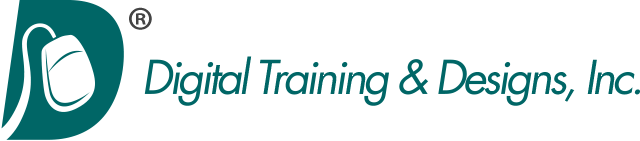Final Cut Pro X
Level 2: Advanced Editing
Notice: We are currently scheduled through the end of the year and are not able to offer any classes at this time. We apologize for the inconvience. Thank you.
Our Level 2 Apple Final Cut Pro training class provides you with the right training solution to help you learn advanced Apple Final Cut Pro. Check our schedule for class dates and prices for Apple Final Cut Pro training in Dallas, Texas or call us for private training at your site.
This two-day, hands-on course teaches hard-to-find advanced editing and finishing techniques. This Final Cut Pro class in Dallas, Texas is designed for those who have mastered normal editing skills and want to get more out of Final Cut Pro. Learn advanced editing techniques, how to animate video and graphics, learn the built-in green screen keyer, color correct like a pro, and create complex audio mixes. This course also covers advanced workflows for managing media, including using Compressor.
Classes are taught using Apple's Authorized Curriculum and by an Apple Master Instructor to ensure the highest level of learning. Class size is limited to six participants. .
Topics covered in this two-day class are:
Professional Editing Techniques
- Reviewing Editing Basics
- Modifying Edits
- Project Defined Editing
- Backtiming Edits
- Limiting Source Media
- Combining Complex Edits
- Overview of Storylines
- Using Secondary Storylines
- Applying Transitions to Connected Clips
- Breaking Apart Storylines
- Understanding Compound Clips
- Adding Titles to Connected Clips
Working with Auditions
- Creating Auditions in the Event Browser or Timeline
- Changing Picks, Editing with an Audition
- Creating an Audition in the Timeline
- Modifying Auditions
- Reviewing Clips within an Audition
- Finalizing Auditions
- Auditions and Effects
- Duplicating a Clip into an Audition
- Duplicating from Original
- Duplicating with Effects
- Apply an Effect to all Picks
- Adding Effects to Other Clips
Working with Audio
- Mastering Audio Levels
- Working with Audio Meters and Waveforms
- Adjusting Volume in the Timeline
- Adjusting Volume Across a Selected Area
- Animating Audio Levels
- Subframe Audio Adjustments
- Adjusting Volume in the Audio Inspector
- Resetting All Volume Adjustments
- Adjusting Volume from the Modify Menu or Keyboard
- Nudging Keyframes
- Audio Fades
- Crossfading between Clips
- Panning Audio
- Configuring Audio Channels
- Stereo Panning
- Animating Pan Effects
- Panning in the Timeline
- Surround Panning
- Preset Pan Methods
- Managing Audio Channels
- Enabling and Disabling Channels
- Breaking Apart Audio Clips
Working with Audio Effects
- Audio Equalization
- Applying Enhancements Manually
- Adjusting Equalization
- Equalization Filters
- Using Custom Controls
- Turning Off or Removing a Clip Effect
- Transferring Effects to other Clips
- Levels Effects
- Reverbs, Spaces and Echo Effects
- Distortion Presets
- Pitch Shifting and Voice Effects
- Preserving Pitch When Retiming Clips
- Animating Audio Effects
- Overwriting and Replacing Clips
- Auditioning Clips in the Project
- Working with Storylines
Multicamera Editing
- Understanding Multicamera Editing
- Creating a Multicam Clip
- Viewing the Multicam Clip
- Editing With Multicam Clips
- Cutting Between Angles
- Channel Selection
- Switching Angles
- Trimming Multicam Clips
- Custom Multicam Clip Settings
- Modifying a Multicam Clip
- Changing Order
- Fixing Sync
- Adding/Deleting an Angle
- Adding Effects
Keying and Compositing
- Creating a Multilayered Show Opener
- Laying the Groundwork
- Using a Compound Clip from the Event Browser
- Timing Edits with Markers and Hold Segments
- Using Keying and Masking Effects
- Automatic Keying and Manual Sampling
- Using a Garbage Mask
- Advanced Keying Features
- Compositing Generators
- Compositing Graphics
- Layered Graphics
- Advanced Keying Features
Transformations, Effects, and Titles
- Transforming Clips
- Working with Effects
- Browsing, Previewing, and Applying Effects
- Modifying and Combining Effects
- Creating Titles
- Modifying Titles
- Using Text Styles
- Custom Titles
- Using Roles with Titles
Creating Animation
- Animating Clip Position
- Keyframing in the Viewer
- Keyframing in the Inspector
- Keyframing in the Video Animation Editor
- Animating a Generator
- Creating a Travel Matte
- Animating with Transitions
Color Correction Basics
- Understanding Color Correction
- Using an Appropriate Display
- Using the Highest Quality Media
- Using Original or Optimized Media
- Manually Relinking Offline Clips
- Learning the Color Correction Interface
- Applying Automatic Color Adjustments
- Controlling iMovie Adjustments
- Using Video Scopes
- Adjusting Contrast Using the Color Board
Adjusting Color and Saturation
- Using the Color Controls
- Manually Eliminating Color Casts
- Adjusting Color Temperature Creatively
- Using the Global Color Control
- Adjusting Saturation
- Changing Saturation with Contrast Adjustments
- Dissolving Between Two Grades
Color Matching
- Understanding Shot Matching
- Performing Simple Clip Matching
- Matching Corrected Clips
- Matching Clips Manually
- Breaking Down a Scene
- Grading the First Clip
- Matching Other Clips to the Reference Clip
- Copying Grades
- Using HIdden Commands to Apply Corrections
- Matching Insert Clips
- Using Additional Corrections and Effects in a Scene
- Adding Corrections to Individual Shots
- Saving and Applying Correction Presets
- Adding Correction to an Entire Scene using Compound Clips
- Adding Other Effects to a Grade
- Using Broadcast Safe
Creating Isolated Color Adjustments
- Using Color Masks
- Working Inside and Outside of Masks
- Using Shapes to Target Frame Regions
- Using a Shape to Create a Vignette
- Combining Shapes
- Combining Shapes and Masks
- Masking Difficult-to-Isolate Skin Tones
- Masking Corrections to the Sky
- Animating Shapes
Advanced Sharing and Sending to Compressor
- Sending from Final Cut Pro X vs. Sending to Compressor
- Exporting Projects and Media for Finishing
- Exporting Media Using Roles
- Sending to Compressor
- Understanding the Compressor User Interface
- Using Window Layouts
- The Compressor Workflow: Batches, Jobs, and Settings
- Using Automatic Settings, vs. Auto Detect Settings
- Creating Custom Settings: Encoder, Frame, Filters, Geometry, Actions